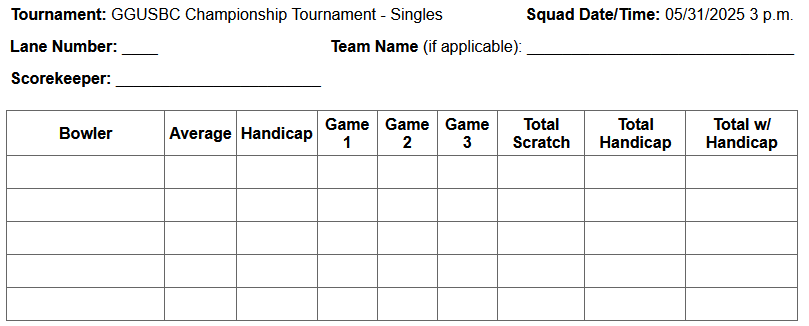Printing Score Sheets
While managers have the option of entering scores directly in BowlBoard during an ongoing squad, you also have the option of printing score sheets to record scores by hand and entering them in later.
You have the choice of printing prefilled sheets, or blank sheets.
All printed sheets will include:
- Tournament/event name
- Squad start date/time
- Columns for each game that make up a full series for the squad
- Columns for handicap scoring, if applicable
Printing Prefilled Score Sheets
Prefilled sheets handle most of the dirty work for you. In addition to the above list, prefilled sheets will include:
- Lane number
- Bowler names
- Average, handicap, and total handicap
If lane pair shift is enabled, each game column will also have each game's lane assignment.
- Log in to BowlBoard as a tournament director or manager.
- From the BowlBoard home page, under Management Tools, click Manage Tournaments.
- Under All Tournaments, click the tournament you wish to configure. You can use the Filter Tournaments section to search for the tournament, if necessary.
- On the Events tab, click the name of the event to configure.
- On the Squads tab, in the row of the squad you wish to print prefilled sheets, click the Actions button, and then click Print Sheets.
- Review the prefilled sheets, and if approved, click Print Score Sheets at the top to open the print dialogue window.
- Select your printer, and click Print.
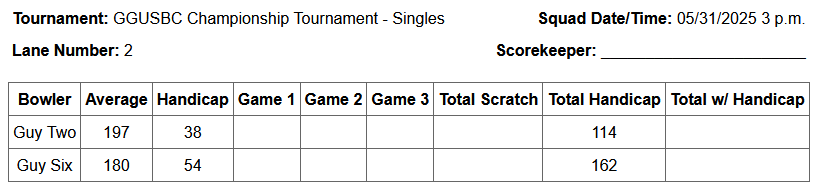
Printing Blank Score Sheets
Don't have all the necessary information in BowlBoard for the event to print prefilled sheets? No problem. You can print blank score sheets instead, which still include necessary basic information and blank rows for scorekeepers to fill in on their own.
- Log in to BowlBoard as a tournament director or manager.
- From the BowlBoard home page, under Management Tools, click Manage Tournaments.
- Under All Tournaments, click the tournament you wish to configure. You can use the Filter Tournaments section to search for the tournament, if necessary.
- On the Events tab, click the name of the event to configure.
- On the Squads tab, in the row of the squad you wish to print blank sheets, click the Actions button, and then click Print Blanks.
- Review the blank sheets, and if approved, click Print Score Sheets at the top to open the print dialogue window.
- Select your printer, and click Print.