Enabling Side Pots
BowlBoard supports a number of styles of tournament-level and squad-level side pots. Once enabled and configured, a tournament manager can simply save participant scores as they would for any given squad, and the side pot standings update automatically, each with their own standings page for bowlers to view.
Some side pots must first be enabled at the tournament level before event and squad side pots can be configured.
- Log in to BowlBoard as a tournament director or manager.
- From the BowlBoard home page, under Management Tools, click Manage Tournaments.
- Under All Tournaments, find the tournament you wish to configure side pots for. You can use the Filter Tournaments section to search for the tournament, if necessary.
- In the same row as the tournament, click the Actions button to the right, and then click Configure Side Pots.
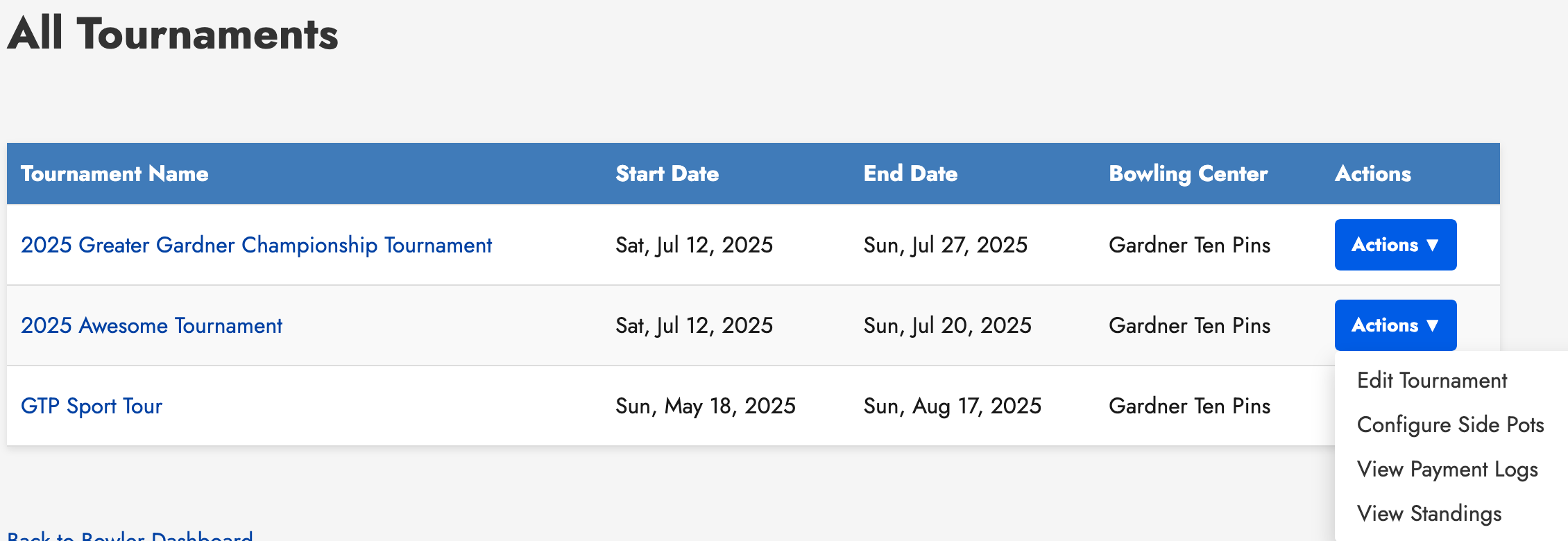
- Configure each side pot as desired.
Configuring Match Play
The Match Play side pot enables the top bowlers to participate in a separate Match Play event. By configuring Match Play, bowlers can choose to register for a squad in a tournament event while also counting the entry as a Match Play entry.
When a participant has multiple Match Play entries, only their best score is counted in the standings.
Here's how to configure Match Play settings from the Configure Side Pots page:
- Check the box next to Enable Match Play.
- Set the Entry Fee. This is the fee the bowler must pay for each entry, in addition to the event's entry fee.
- For Score basis, choose Scratch or Handicap. This is the score that will be used for the Match Play standings.
- Set How many bowlers qualify to the number of bowlers that will qualify for the Match Play event.
- Set Max entries per bowler to limit the number of entries across a tournament that a bowler can submit for Match Play. Leave it blank for unlimited entries (one entry for each squad registration).
- Click Save Match Play.
- Click Back at the bottom of the Configure Side Pots page to return to the Manager Dashboard.
- Navigate to your tournament under All Tournaments and click the name of the tournament.
- On the Events tab, to the right of the event you wish to enable Match Play entries for, click the Actions button, and then click Side Pot Settings.
- Under Match Play Setting, check the box for Allow Match Play entries in this event.
- Click Save.
Repeat steps 9 - 11 for each event you wish to enable Match Play entries.
Configuring All-Events
All-Events takes the first three games of each event and counts it towards a grand total for each participant who is registered in the side pot. Participants must sign up for this side pot prior to the start time of their first squad in any qualifying event.
Important: Before configuring All-Events, you must first have all qualifying events set up in the tournament. The side pot configuration will have you choose which tournament events count towards All-Events.
Here's how to configure All-Events from the Configure Side Pots page:
- Check the box next to Enable All-Events.
- Set the entry fee for the side pot.
- Check the box next to Offer Scratch pot and/or Offer Handicap pot to enable pots with both types of scoring.
- Check the boxes next to each event that will contribute towards a participant's All-Events score. Participants will need to register for each of the checked events before they are able to register for the All-Events side pot.
- Click Save All-Events.
Configuring Brackets
BowlBoard can create randomly generated bracket sets for you with the click of a button, and do all the work of tracking progress of each bowler, and clearly highlighting the winners. Bracket generation verifies that each participant is only in a given bracket set once, and calculates how many brackets can be generated based on the number of participants and requested entries.
The event must have at least 3 games per squad to enable Brackets.
Enabling Brackets
- Go to the Tournament Management Dashboard for the tournament (select the tournament from the Manager Dashboard).
- On the Events tab, click the name of the event to configure.
- To the right of the squad you wish to enable Brackets for, click the Actions button, and then click Configure Brackets.
- Check the box next to the types of brackets you wish to enable (Scratch and/or Handicap).
- For each scoring type of bracket enabled, set the entry fee, first place prize, and second place prize.
- If the event has 4 or more games per squad, use the Designated Games field to specify which games' scores are counted towards Brackets. Enter each game number, separated by commas.
- Click Save Brackets.
Managing Bracket Entries
Bowlers can self-register for brackets once they're enabled. As a manager, you are also able to register bowlers for brackets and update the requested number of brackets for each bowler.
- On the Configure Brackets page, click Manage Bracket Entries.
- Listed on this page are all squad participants, regardless of whether they've entered brackets or not. Check the box next to the bowlers whose entries you wish to modify, and then click Modify Scratch Bracket Entries or Modify Handicap Bracket Entries.
- Update the number of bracket sets the generator should try to enter them in, and click Save Changes.
Generating Brackets
Once all bracket requests have been entered and finalized, you may proceed with generating brackets. The Generate Brackets feature will do the math and let you know how many brackets can be generated based on the number of requests. It will also highlight bowlers that are unlikely to be entered into the number of brackets they requested due to insufficient entry requests by all bowlers to satisfy the individual bowler's entry requests.
- On the Configure Brackets page, click Generate Scratch Brackets or Generate Handicap Brackets.
- Review the Maximum possible brackets value. If this does not appear correct, please return to Manage Bracket Entries and update the requested number of brackets for bowlers. In short, BowlBoard computes how many 8-person brackets can be generated based on the number of requested entries by all bowlers.
- Use the Paid? column next to each bowler to check or uncheck the box marking whether they've paid for their requested entries or not. Or, use the Mark All as Paid button to mark all bowlers as paid with one click.
- Take note of which bowlers are highlighted in the table. They will most likely need to be issued refunds. BowlBoard will display a refund table after generated brackets have been confirmed to let you know how much each bowler needs to be refunded, based on their requested entries compared to how many brackets they're actually in.
- Once all looks good, check the box next to I confirm that I want to generate bracket sets now, and then click Generate Brackets.
- Review the generated brackets. Full brackets and partial brackets are displayed on this page. To resolve partial brackets (optional), return to the Manage Bracket Entries page to update requested brackets for each bowler to fill the bracket.
- Click Finalize All Full Brackets to confirm and finalize the bracket sets.
- Review the list of bowlers that need to be issued refunds, and be sure to either refund the bowlers at this time, or copy and paste the table into a text/spreadsheet editor for safekeeping. Note: If you happen to lose the refund table, you can always return to the Manage Bracket Entries page and compare the requested number of entries to how many brackets the bowler is actually entered in.
- Click Continue to Final Brackets to view the public standings page for the brackets.
As scores are updated on the Update Scores page, brackets will automatically update.
Configuring Eliminator
Eliminator is a side pot that cuts the bottom half of bowlers after the first two of three games. With an odd number of bowlers, the bowler in the middle advances to the next round.
The event must have at least 3 games per squad to enable Eliminator.
Enabling Eliminator
- Go to the Tournament Management Dashboard for the tournament (select the tournament from the Manager Dashboard).
- On the Events tab, click the name of the event to configure.
- To the right of the squad you wish to enable Eliminator for, click the Actions button, and then click Configure Eliminator.
- Check the box next to the types of Eliminator you wish to enable (Scratch and/or Handicap).
- For each scoring type of bracket enabled, set the entry fee, first place prize, second place prize, and the director cut.
- If the event has 4 or more games per squad, use the Designated Games field to specify which games' scores are counted towards Eliminator. Enter each game number, separated by commas.
- Click Save Settings.
Managing Eliminator Entries
Bowlers can self-register for Eliminator once they're enabled. As a manager, you are also able to register bowlers for Eliminator.
- On the Configure Eliminator page, click Manage Eliminator Entries.
- In the table, track how much each bowler has paid for their entry, or check the box in the Remove? column to remove the bowler from Eliminator, and then click Save Changes.
- Under Add Bowler to Eliminator, use the dropdown to select a bowler not yet registered for Eliminator, and then click Add to add them to Eliminator.
- Click the View Standings button to view the current standings.
Saving scores using the Update Scores page will automatically update the Eliminator standings, marking who survives each round once all scores are saved for each round.