Adding Bowlers to a Squad
In addition to allowing self-registration, there are a few ways managers can add bowlers to a squad.
Important
It's a good idea to configure any side pots prior to adding bowlers. This allows you to register new bowlers in side pots at the moment you're adding them rather than having to go back and add their side pot participations later.
Searching and Adding New/Existing Bowlers
- Log in to BowlBoard as a tournament director or manager.
- From the BowlBoard home page, under Management Tools, click Manage Tournaments.
- Under All Tournaments, click the tournament you wish to configure. You can use the Filter Tournaments section to search for the tournament, if necessary.
- On the Events tab, click the name of the event to configure.
- On the Squads tab, in the row of the squad you wish to add bowlers to, click the Actions button, and then click Manage Bowlers.
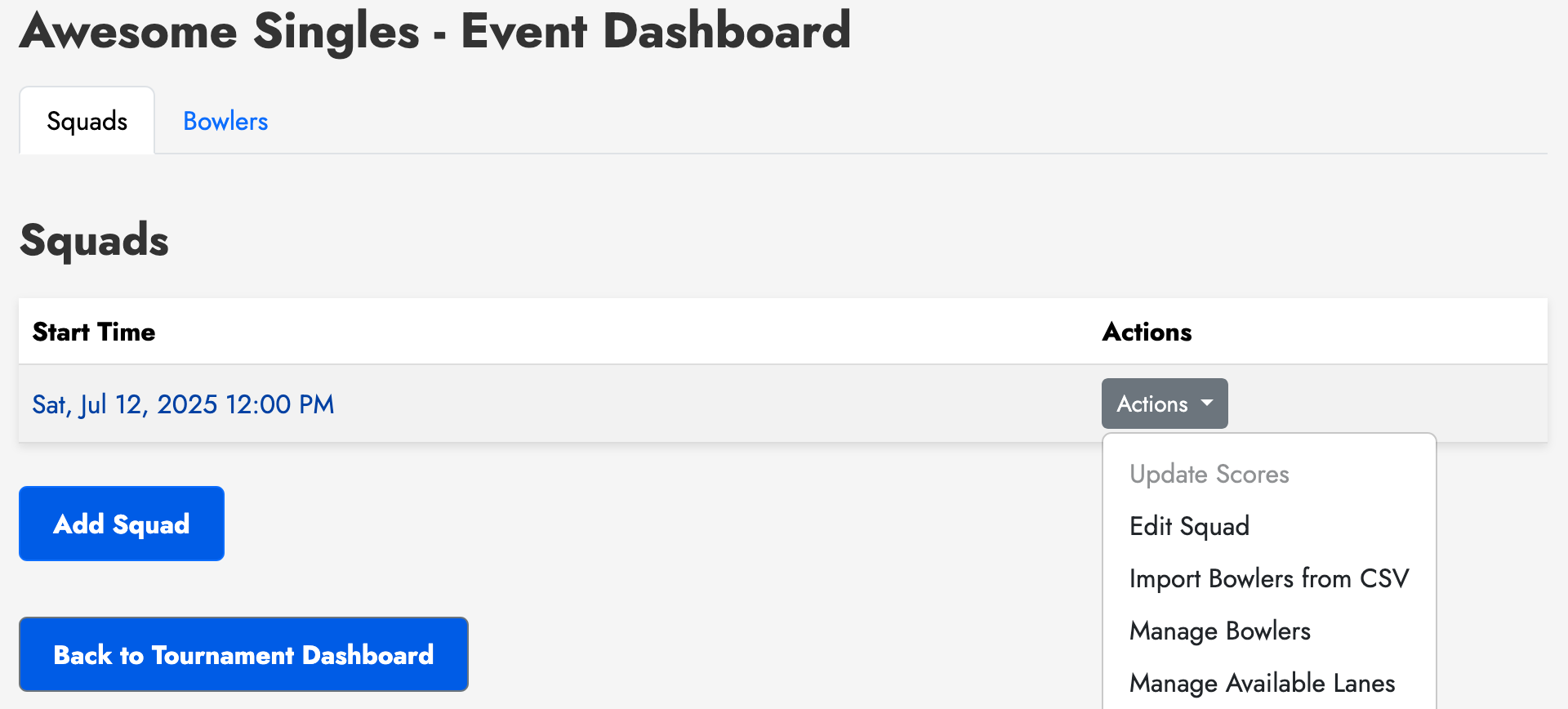
- At the bottom of the list of existing bowlers in the squad, click Add Bowler to Squad.
- Search for the bowler. You can search by name, or any additional fields that the organization requires for registration. Use the radio buttons to toggle between searching across all tournaments/events under the organization, or searching just the events in the current tournament.
- If the bowler you're looking for is listed in the results, simply click the Add to Squad button to the right, and it will add the bowler. Otherwise, continue with the steps below.
- Near the bottom of the page, click Add a new bowler.
- Fill out the form to add a bowler. The only required fields are first/last name, though it is encouraged to enter their average now, especially if it is for a handicap event.
- Click Add Bowler.
Bulk Importing Bowlers
Before proceeding with the steps below, have your CSV ready.
Formatting/Preparing a CSV
Your CSV is required to have a first_name and last_name column. Optional fields include email, team_number, average, and division. Bowlers that have the same team number will be placed on a team together. If there are more bowlers on a team than the event's team size, you will be asked to revise your data.

Importing Bowlers from a CSV
- Log in to BowlBoard as a tournament director or manager.
- From the BowlBoard home page, under Management Tools, click Manage Tournaments.
- Under All Tournaments, click the tournament you wish to configure. You can use the Filter Tournaments section to search for the tournament, if necessary.
- On the Events tab, click the name of the event to configure.
- On the Squads tab, in the row of the squad you wish to add bowlers to, click the Actions button, and then click Import Bowlers from CSV.
- On the Select a CSV file field, click Browse.
- Find the CSV on your device, and click Open.
- Click Upload.
- The next page will confirm the data that will be imported. If everything looks good, click Confirm to import the bowlers to the squad.
- Valid Rows: Rows with valid data and will be imported.
- Duplicates: Rows with duplicated entries in the CSV. These rows will not be imported.
- Invaild Rows: Rows with invalid data and will not be imported.